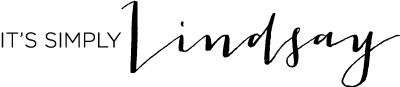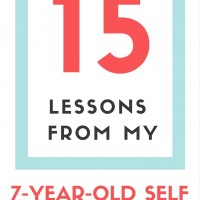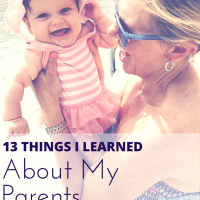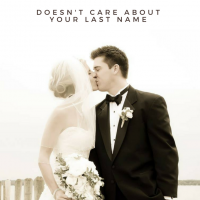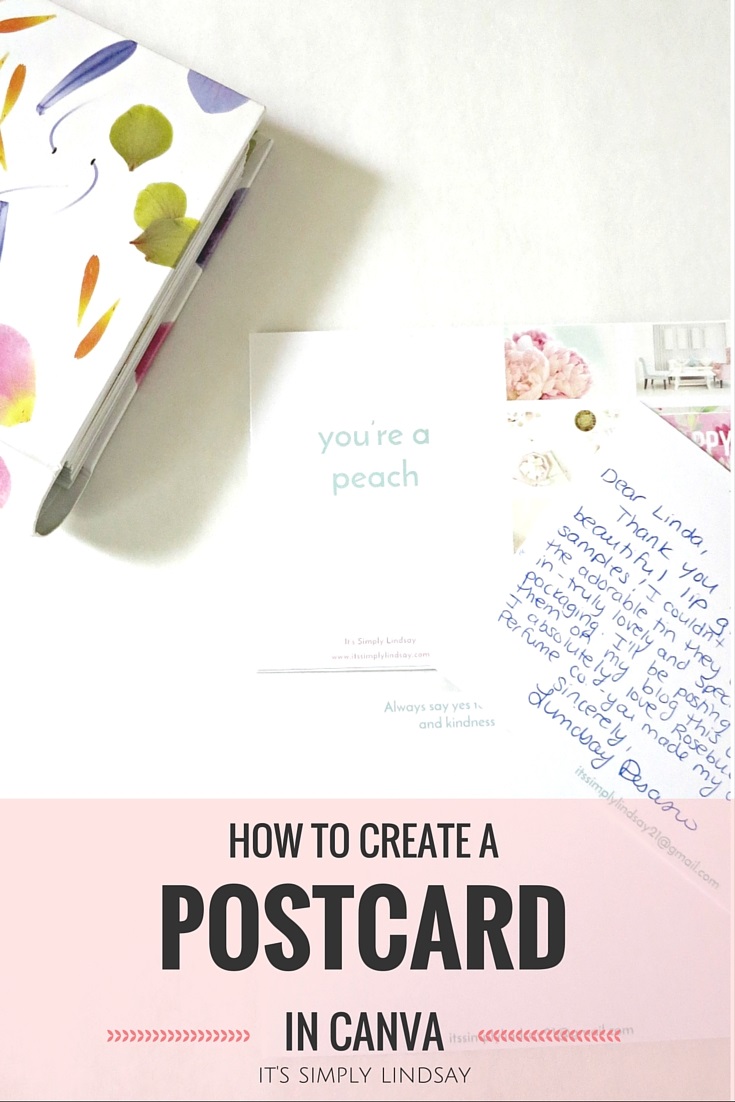
One of the things I loved doing since I was a child, traveling around the world with my family, is sending postcards. I would look at all the beautiful pictures and try to decide which postcard was best suited for its recipient.
Some of my favorites have been unique destinations, like Egypt and Turkey, classic spots like Italy, the Caribbean, France, Greece, and Ireland, and my childhood front runner, Disney. I loved sharing a quick note with family and friends, and the idea of sending an open-faced postcard instead of a traditional letter felt special.
While my travels may be on hold for a bit at this time in my life, I decided postcards don’t have to be reserved to exotic travels- in fact, I could create a postcard myself- so that’s what I did. You can create your very own postcards by using the easy-to-use, free program Canva.
Create a Postcard in Canva
You may be familiar with my love of handwritten letters and thank you notes. Getting a letter that’s not in text or email form is fairly uncommon, so when you receive an actual written note that someone took the time to address and send, it just feels meaningful. Why not take your letter up a notch and include a stunning image, funny meme, or personalize it with your own pictures? You can create a postcard that reflects where you are now or where you wish you could be.
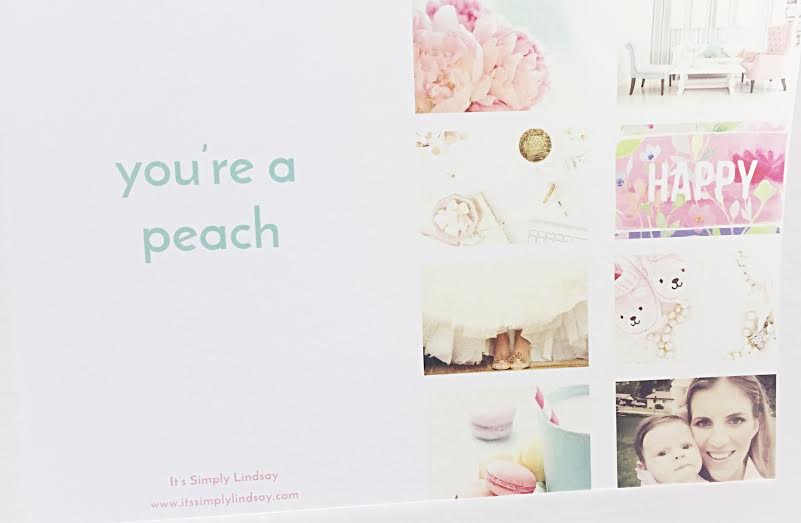
No matter how you choose to design your card, your recipient will surely smile and feel special from that little piece of mail. Postcards are also great for people who like the idea of being sentimental but may not have much to say- perfect for you because you have very limited space! Don’t waste your cents on a full stamp- take your card to the post office or buy stamps online- a postcard only costs 35 cents.
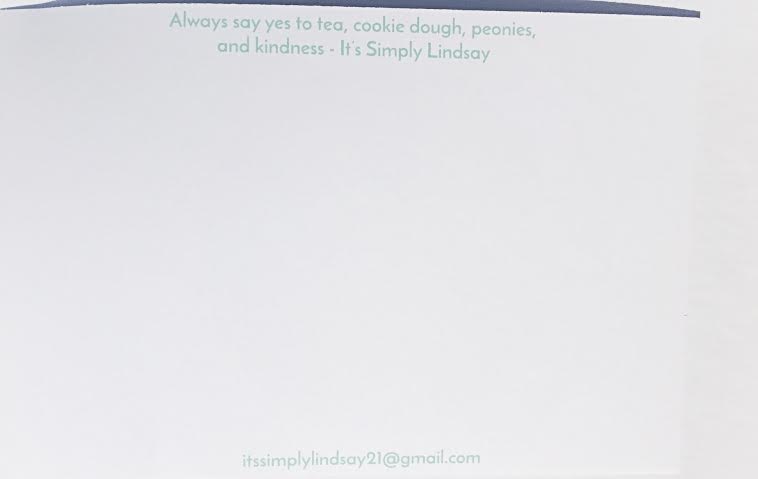
Back of card
Create a Postcard Using Canva
1. Create a free account at Canva. Canva is an amazing place to edit and manage your photos, create collages, marketing materials, social media headers, Pinterest graphics, and so much more.
2. Under Create a Design, choose “more.” Scroll down to Events and choose postcard. Their standard postcard size is about 4X6 inches. You can create a custom dimension by selecting Use Custom Dimension at the top of the page.
*Note: Postcards need to be at least 3-1/2 inches high x 5 inches long x 0.007 inch thick and no more than 4-1/4 inches high x 6 inches long x 0.016 inches thick.
3. Canva offers various free design templates, or you can design your own by dragging and dropping elements such as text, pictures, and shapes onto the canvas. If a template is free, it will say so at the bottom of the thumbnail preview. If you love a template and it’s not free, you’ll most likely pay $1 for it- not bad!
4. Play around with the tools located at the left side of the screen. It’s very user-friendly once you figure it out, or you can check out Canva’s online resources to get started, here and here.
5. When you’re finished with your masterpiece, go to the top of the screen and choose download. Next to download, you also have the option to share directly to Facebook, Twitter, and through email.
6. You can print at home, just make sure to use cardstock and not regular paper. Also, if you’re sending many copies of your postcard, Canva can prepare it to be professionally printed with crop marks and bleeds.
Postcard Uses
– personal notes
– business/marketing
– thank you notes
– save the dates
– holiday cards
– rsvp cards
– direct mail postcards
I’m using my first design for my blog to send thank you notes to companies, to reach out to businesses, and even to my readers! I plan to create others, too- how will you use postcards? What will your design look like?